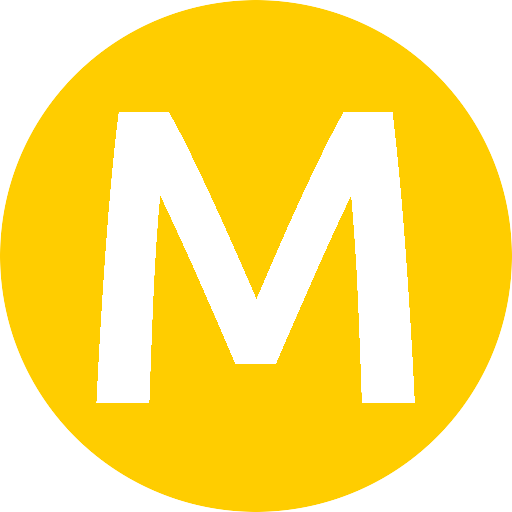Installation Guide
Table of Contents
First of all you will need to setup a Hugo site. You can follow the Hugo’s Quick Start Guide for that.
After you’re done with that, it’s time for installing Minimo!
Installing Minimo
There are two different ways you can install Minimo:
- As clone
- As submodule
The second method is recommended.
Install Minimo as clone
With this method, you will simply clone it. And a copy of Minimo’s repository will be stored with the rest of you site. Enter the following command for cloning Minimo:
git clone --depth 1 https://github.com/MunifTanjim/minimo themes/minimo
Install Minimo as submodule
This method doesn’t store a copy of Minimo’s repository inside your site’s repository. Rather it adds Minimo as a dependency. Start by this command:
git submodule add https://github.com/MunifTanjim/minimo themes/minimo
This will add Minimo’s repository as a submodule to your site’s repository. Now, you will have to pull the theme:
git submodule init
git submodule update
That’s all, Minimo is ready to be used.
Configuration for Minimo
For getting started with Minimo, copy the config.toml file from the exampleSite directory inside Minimo’s repository to your site repository:
cp themes/minimo/exampleSite/config.toml .
You can take a look at the config.toml file of this site.
Now, you can start editing this file and change the configuration!
Setting up Authors
Follow the Authors Setup Guide for setting up authors for you site.
Setting up Widgets
If you want to use Widgets on your site, take a look at the Widgets documentation
Et voilà! Minimo is ready!